This week we are taking a brief break from looking at the cult-like online trends affecting young people today. We’ll be back into it with an in-depth look at “hustle culture” next week, but for this intermission, we’ll look at using the “Personal booking page” to enable people to make online bookings with a pastor.
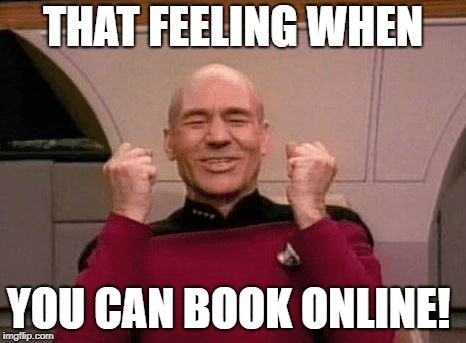
Specifically, we are going to look at the “Personal booking page” that is part of the Microsoft 365 Basic and Premium donations that are provided to churches. While it isn’t the most feature complete or elegant booking solution, it does the job quite well.
Why online bookings are important
We’ve reached a point in society where people can book or buy literally anything online. People buy anything from a sandwich from the shop down the street all the way to homes in another state entirely online. Similarly, they can book appointments with lawyers, doctors, and even psychiatrists online. There’s a key holdout though… pastors and churches have really pushed against the idea of people booking an appointment online. 🤷
I get the reluctance, there’s congregants or people that are prone to take up an inordinate amount of time. We all have those congregants and, yes, they can be a really poor investment of limited time… no argument there. That being said, it’s still worth enabling the personal booking page and offering a few limited meeting slots either publicly or privately.
Get religious about using your calendar
The reason most pastors end up in trouble with their online bookings is because they don’t put things onto their Outlook calendar. It’s important to put things you plan to do: meetings, vacations, out of office stuff, etc. onto your calendar because that will make them unavailable for booking. Like if you need to do a funeral next week during a time you usually have open for booking, make sure you put an event into your calendar so nobody ends up double booking you. It also helps you stay organized.
Determine your availability hours
The most important thing to do is to decide when you will be available for people to book meetings. I would keep this outside your most productive times. For me, I just don’t want to have meetings in the morning. I do a lot of complex stuff like scripting, integrations, website overhauls, and cybersecurity during my mornings because it’s when I’m at my freshest. I have bookings available primarily during my afternoons (and some evenings).
Determine the type of booking
Decide if you want to meet with people over video calls or if you want to meet with them in-person. You can make both types available as you can have multiple types of bookings. You can get kind of creative with your bookings too. Here’s a few types I’ve seen:
- Video meeting
- Meet at nearby coffee shop
- Booking for dinner invites
- Booking for an activity
I’ve currently got a meeting type on Friday mornings when I like to go out paddle boarding. I’ve got two boards and I enjoy the company so I may as well let the people I minister to come out with me. Sometimes doing something together opens up the opportunities to explore faith issues people, especially guys, aren’t immediately open to discuss.
Turn on Personal bookings
Enabling Personal booking page is pretty straightforward. You can access it via your portal or via the following link: https://outlook.office.com/bookings/homepage. Next…
- Click “Go to my bookings page.”
- Add either a Public or Private booking type by pressing “+” next to the type.
- Add your title, something like “30-minute meet up with Pastor Steve.”
- You can add a category if you like to use those on your Outlook calendar.
- Give a simple description so people understand the type of meeting.
- Give either a location or leave “Teams meeting” checked if you plan to do a video call.
- Give a duration [tip: most meetings you attend are probably way too long, try doing 15 to 30 minute video calls].
- Decide if this meeting type will use special meeting hours or your work hours [tip: don’t use working hours, set specific blocks of time that people can book that still leaves you time to accomplish important tasks and strategic goals].
- Click advanced and decide if you need buffer time [probably won’t need if you do video calls, but if you are traveling you’ll need it].
- Set a minimum and maximum lead time [tip: give yourself at least a day so you don’t have last minute bookings suddenly derail you, and don’t let people book more than a few weeks out so you still have some flexibility].
- Finally, click “Save” and then share your booking either on your website or as something you give out more privately.
Going deeper with online bookings
One thing I like to do with online bookings in churches with more staff is to have certain meeting types be randomly assigned to pastors. If people can choose, then they’ll often choose the senior pastor, but that isn’t really feasible as a church gets larger. For these scenarios you’ll want to use the traditional Microsoft Bookings Shared booking pages. You can reassign people when those meeting are booked as well.
Unfortunately, Microsoft no longer provides a payment gateway for booked meetings, so if you have a meeting type with an associated cost, you will need to use an alternative platform. That’s relatively rare in church usage though.
Closing thoughts
You can book your doctor, your lawyer, your dentist, your hairdresser, and your therapist online today. You should absolutely be able to make a booking to see your pastor as well. Consider implementing Microsoft Bookings in your church right away!
Next week we’ll be back into our series on and tackle hustle culture, but be sure to catch up with a look at the manosphere and that girl trend.



