Spam and phishing emails are annoying. We all get far too many and they certainly can be a waste of our time. It’s important to setup your email server to filter out as much as possible, but, for churches and missions organizations on Microsoft 365, did you know you can also help to train the filtering?
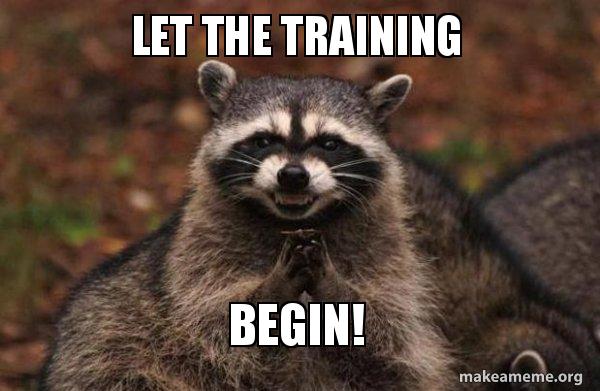
That’s where one of my favorite Microsoft 365 apps comes into play: Report Message. Report Message puts a button onto Outlook/Outlook Online that allows you to quickly report messages as either “Junk,” “Phishing,” or “Not Junk.” If you and others use it, you will help the filtering get smarter so that everybody gets less spam and phishing emails overall.
For users, make sure a Microsoft 365 administrator has installed Report Message via “Microsoft 365 Admin Center” -> “Settings” -> “Integrated apps.” It will automatically show up as a button in Outlook, although, it may take a while before you receive the button, so be patient. Once you have the button, click on an email and then click the “Report Message” button to classify the email.
You shouldn’t use it on bulk email unless you have to. Bulk email has unsubscribe links that are a far more reliable way to reduce the amount of email in your inbox. Likewise, you wouldn’t want someone to flag your church newsletter as spam or phishing, rather, you’d want them to unsubscribe.
For Microsoft 365 administrators, this is an app that really should be deployed to all users. This is especially true if you are using Defender for Office or Exchange Online Protection as your primary spam and phishing filter. The only reason you would not want to use it is if you are using an external spam and phishing vendor.
Before long, between tuning the settings in Exchange Online and the Report Message tool, you will likely find you need to use Report Message less and less.



